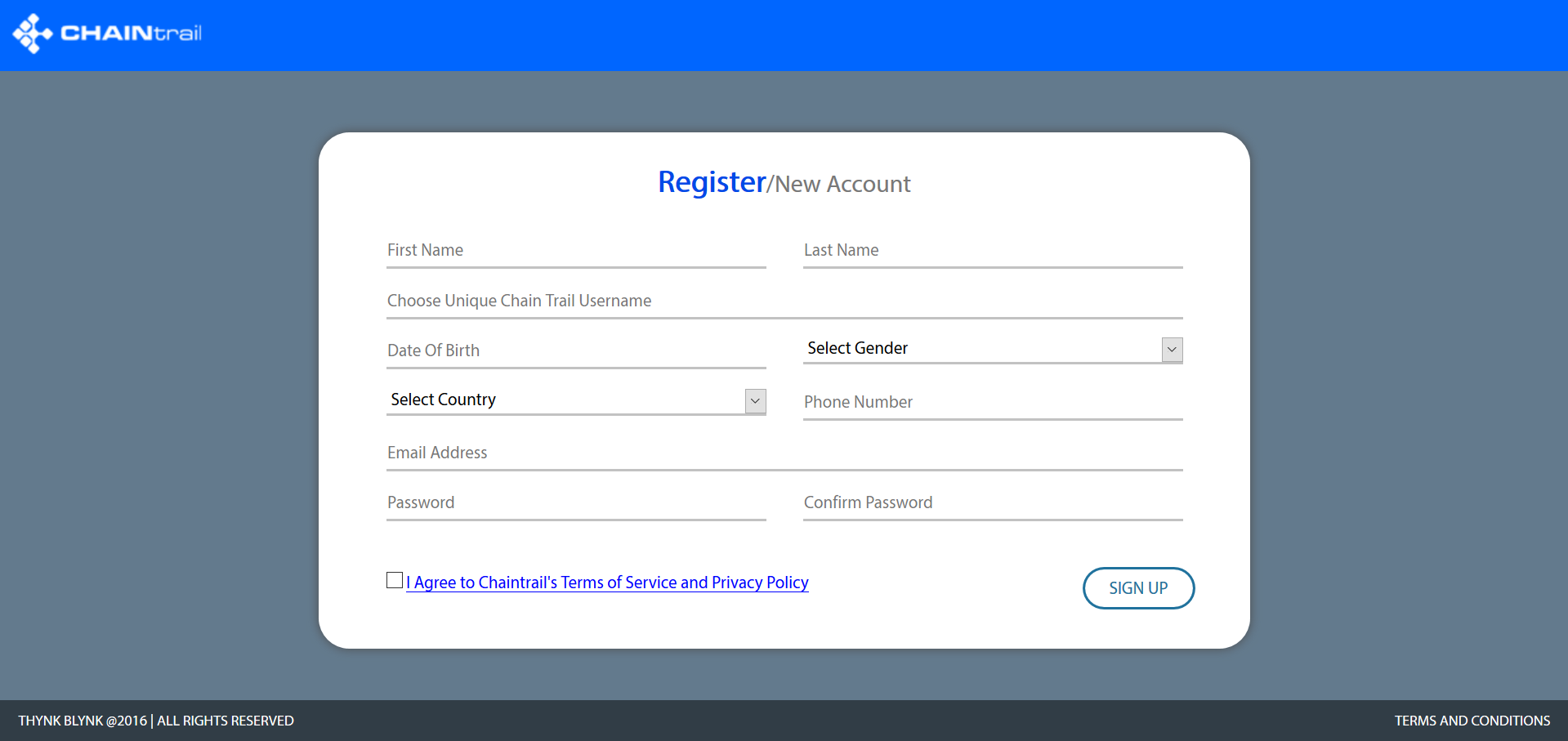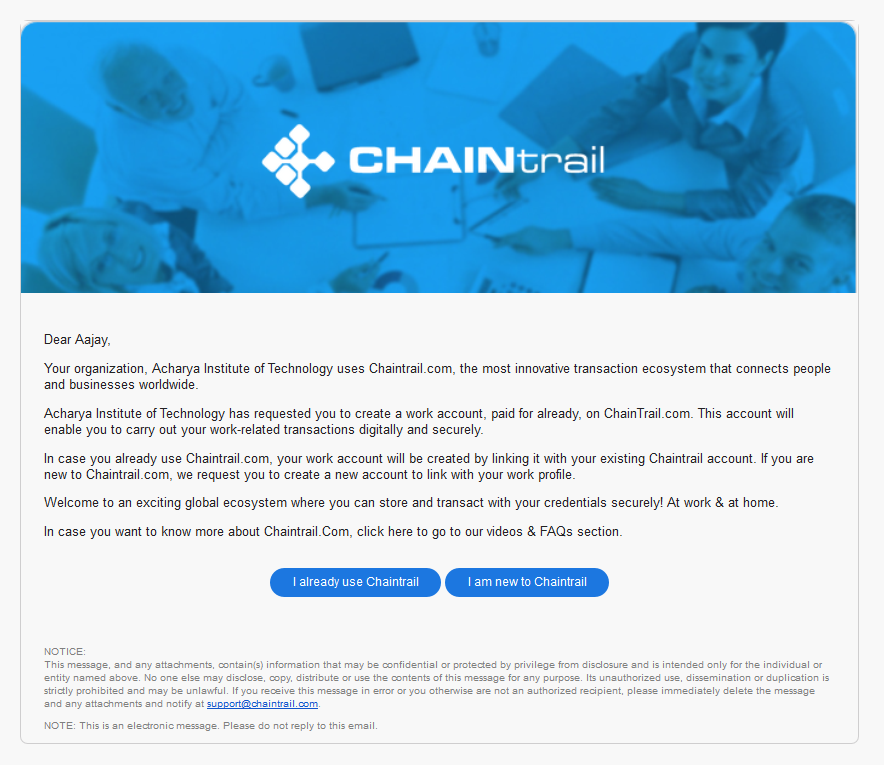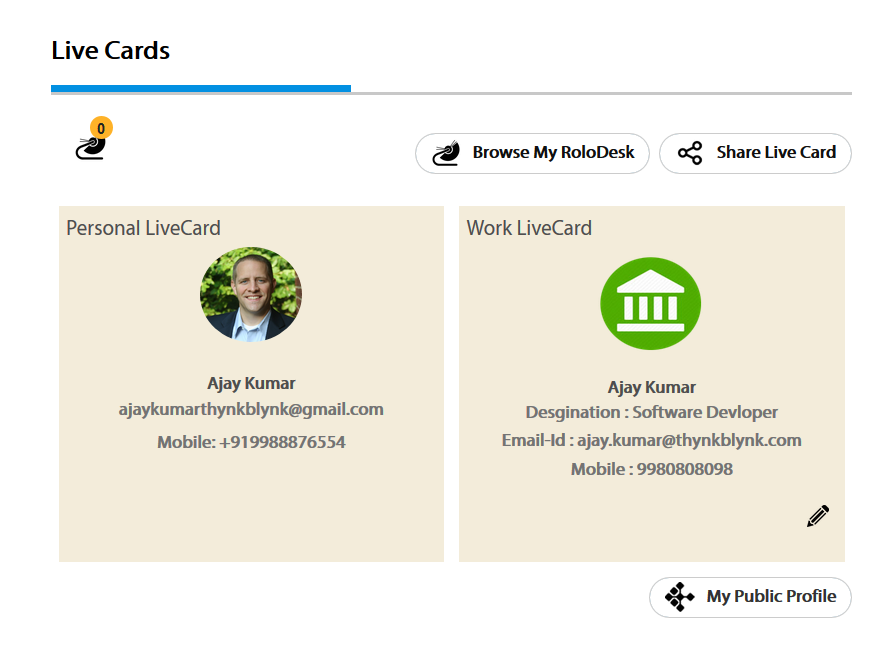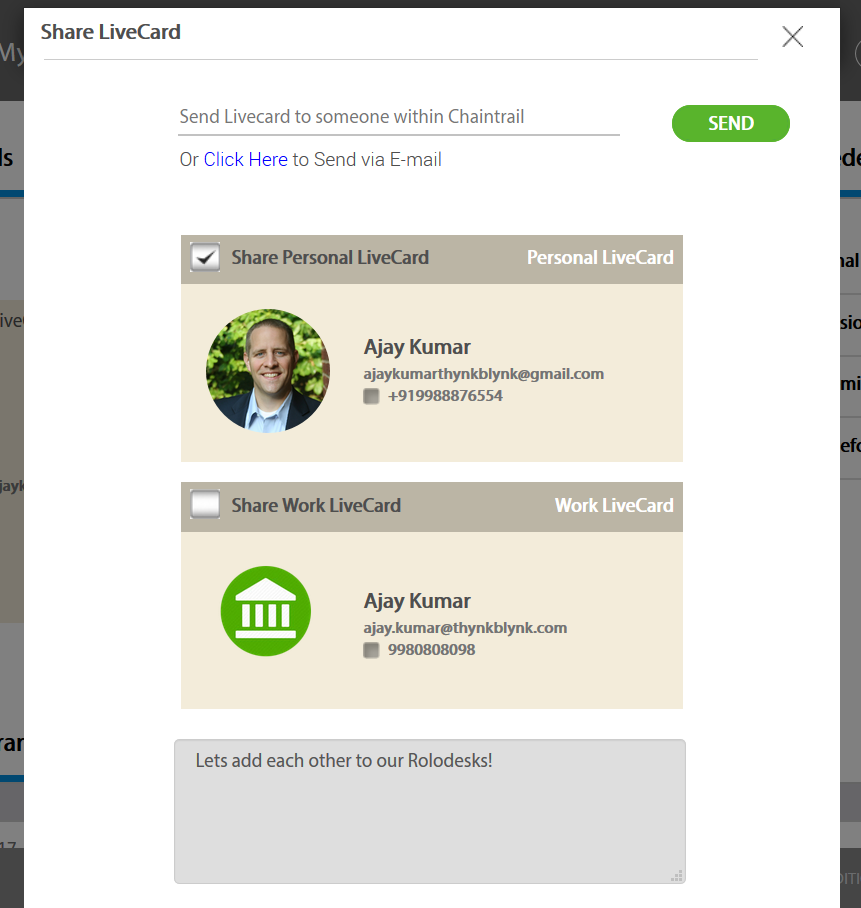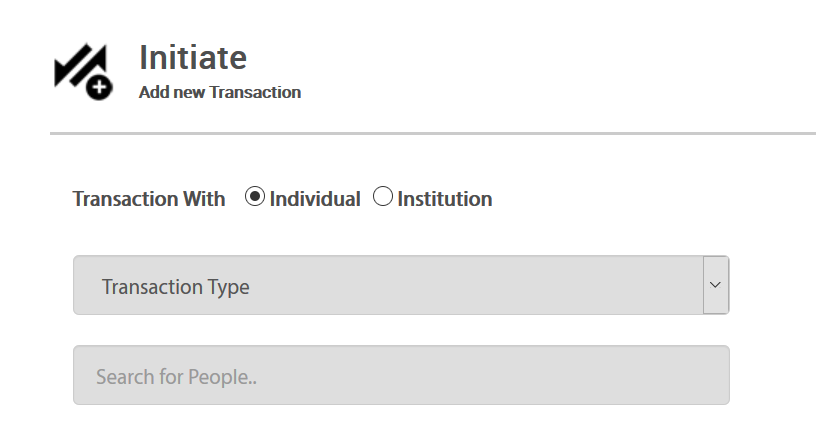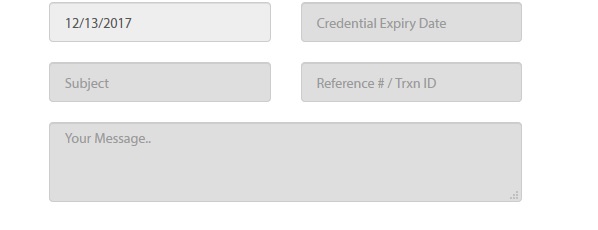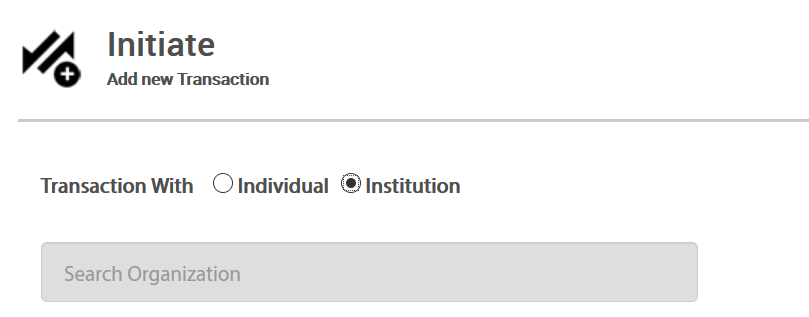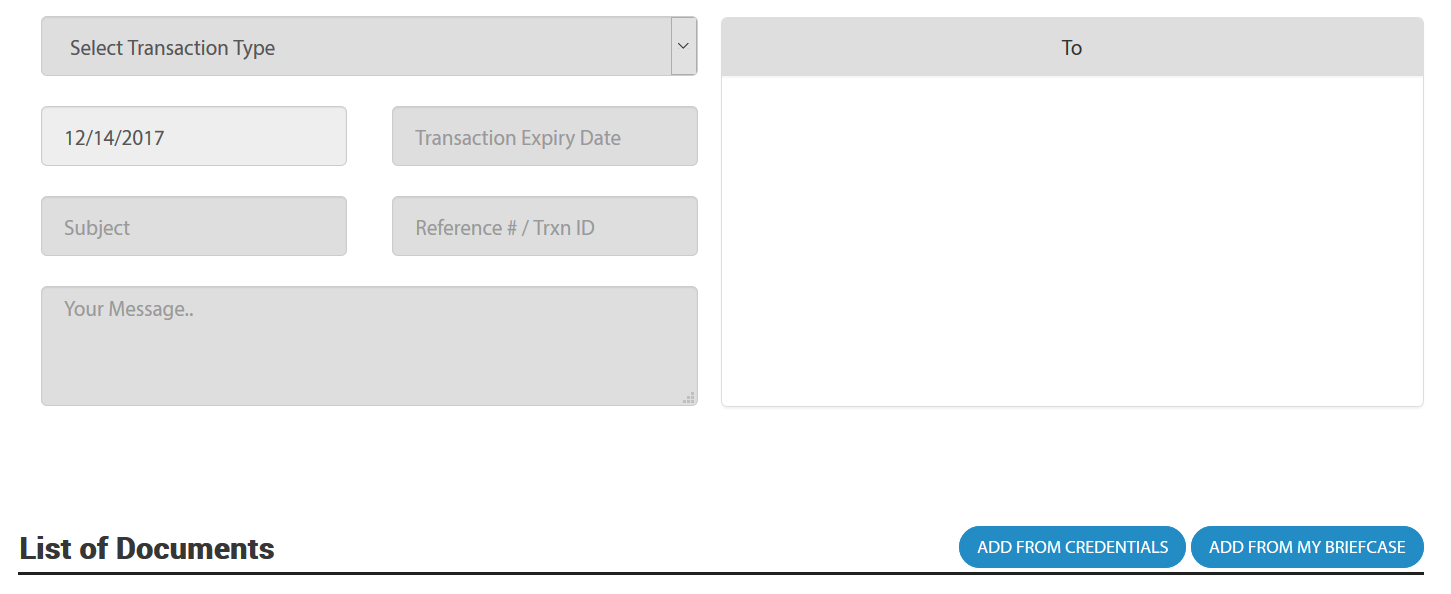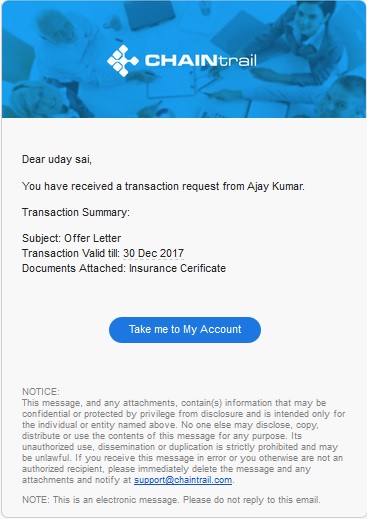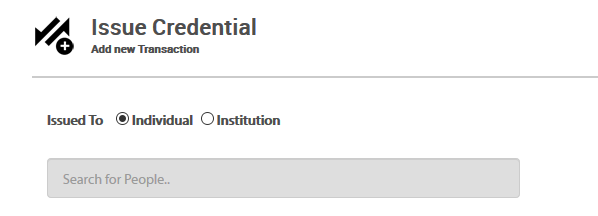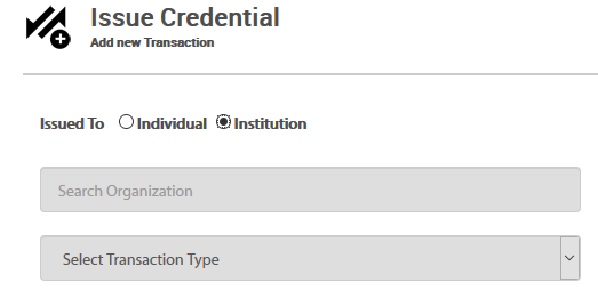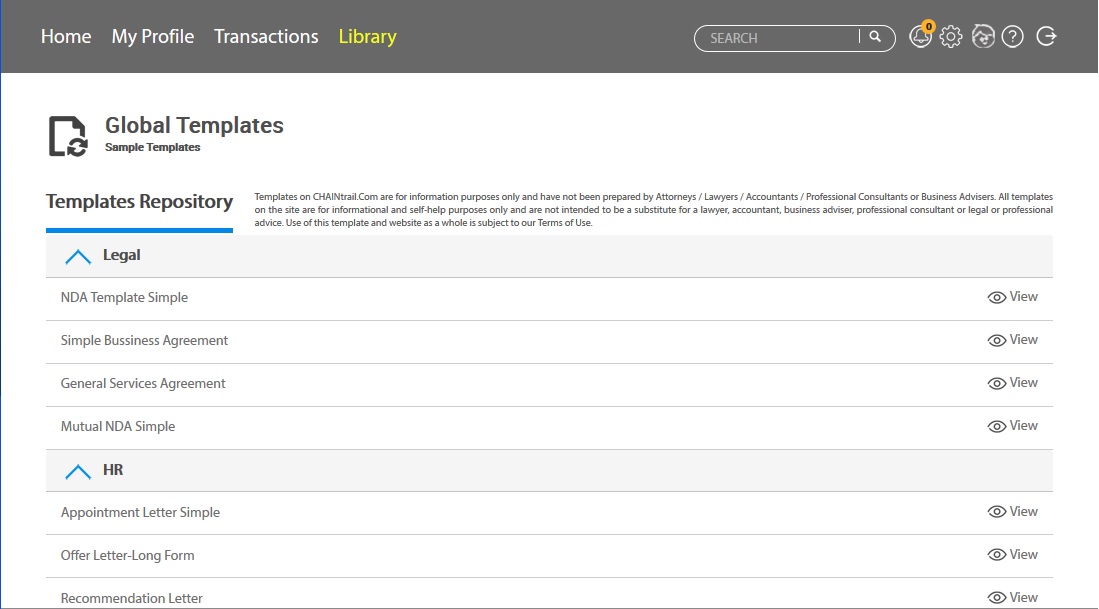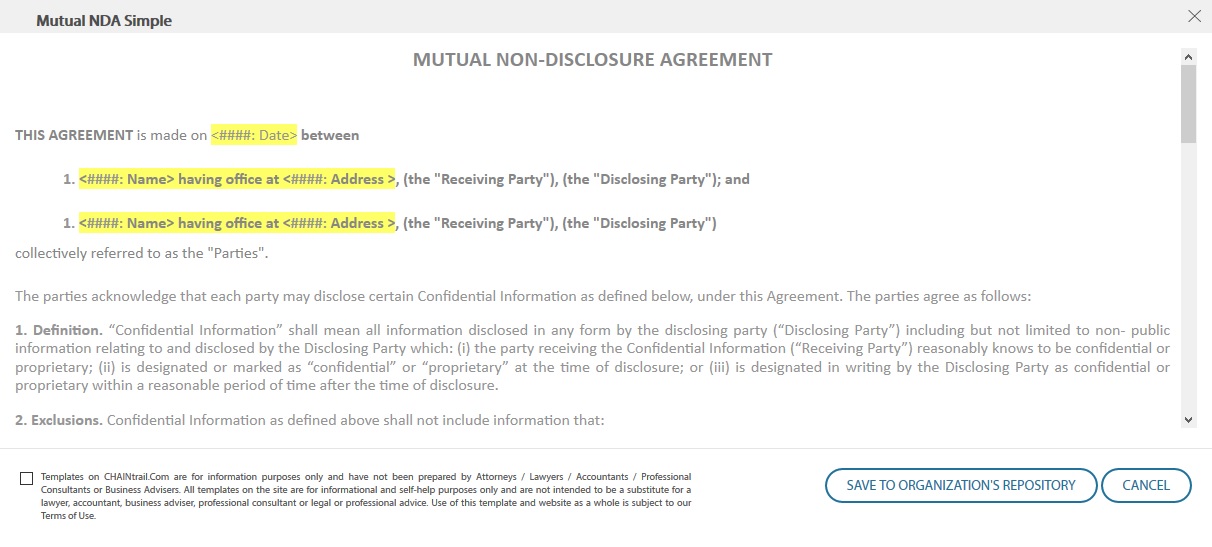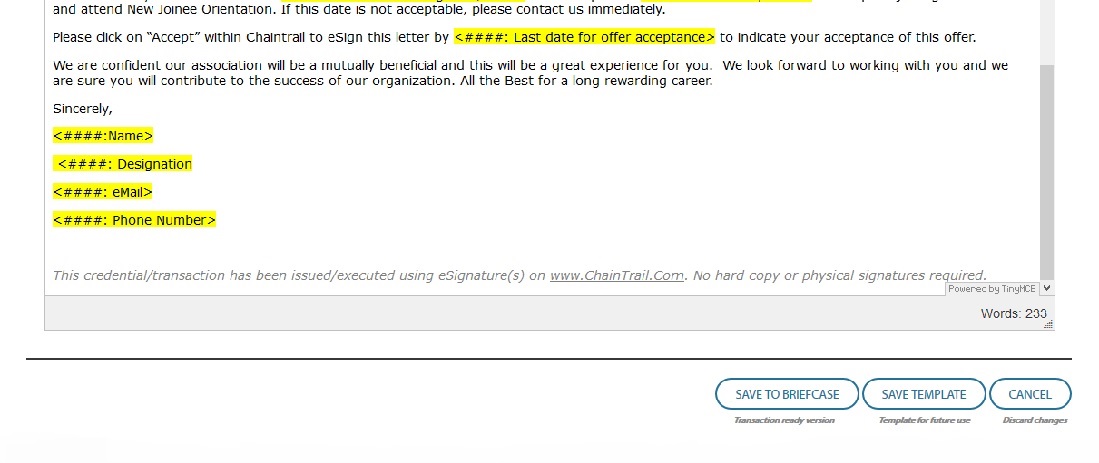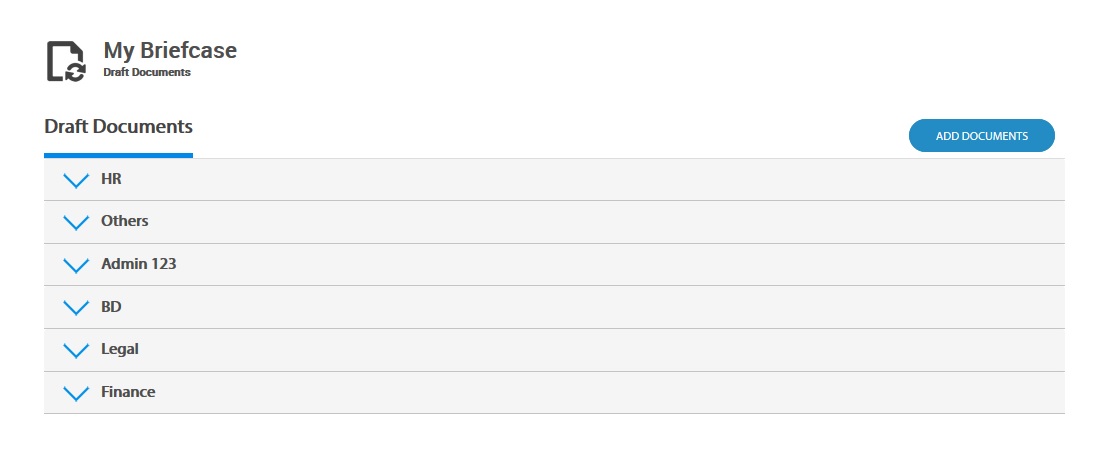What can I do with my ChainTRAIL account?
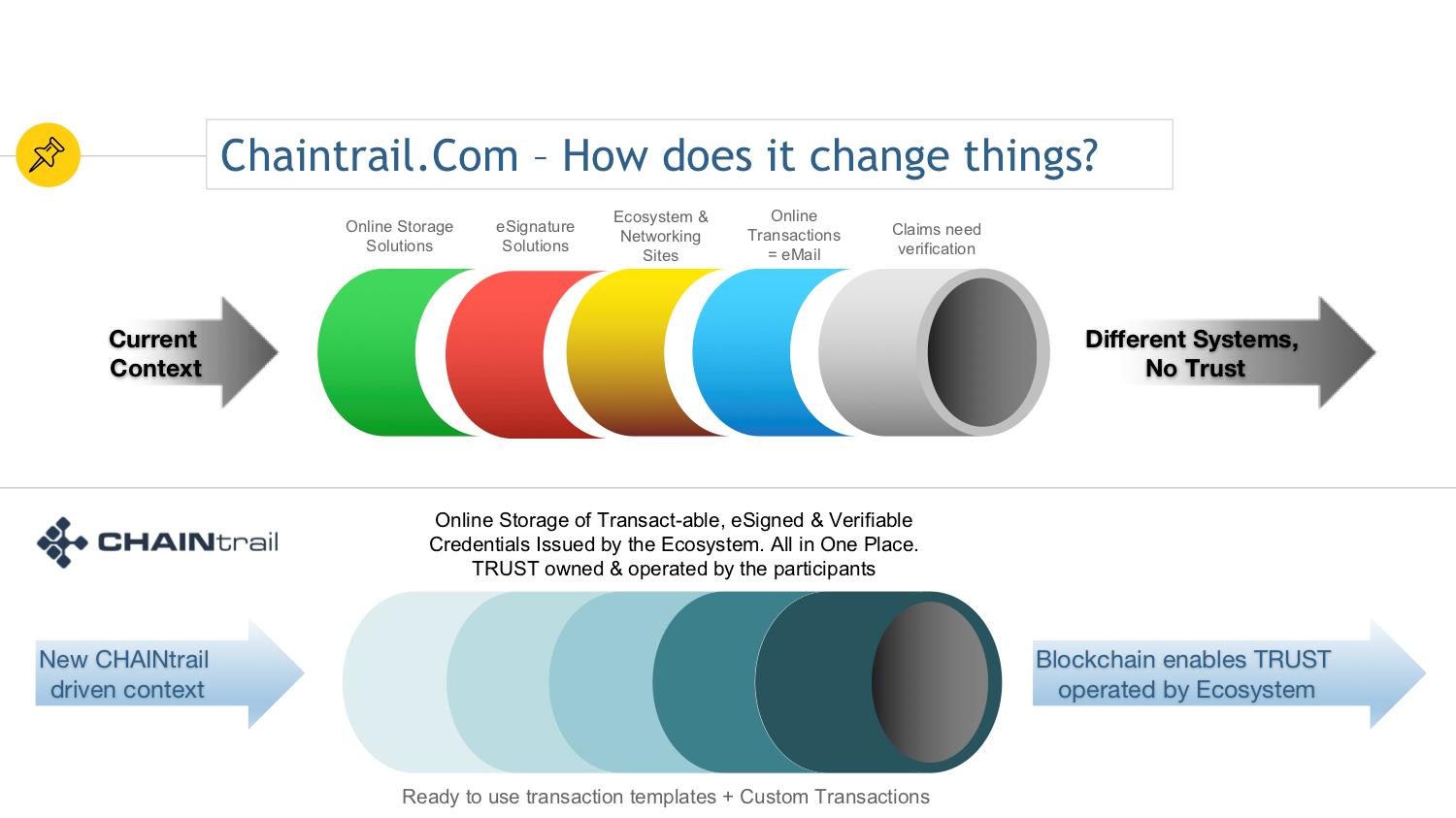
1. Exchange LiveCards: LiveCards and RoloDesk are a great way to digitally exchange and store contact information with your professional & personal network within or outside Chaintrail.Com. Its free for life!
2. eSigned Credentials: Receive, Send or Upload eSinged and verifiable Credentials into ChainTRAIL.Com. All credentials are eSigned and verifiable by anyone you send them to.
3. Interact & Transact: Carryout actions like open bank accounts, eSign documents and many more as the ChainTRAIL.Com ecosystem rapidly expands.
4. New age Online Storage: As you send or receive credentials, transact and carryout your data to day interactions on ChainTRAIL.Com, you create an encrypted and secure online repository of your data. Think of this as a new type of eMail with data and attachments that are verifiable
Getting Started - Creating Your Account
Congrats! You are about to enter the World’s New Network of Trust - powered by ChainTRAIL.Com!
Creating a personal account takes less than a minute. On ChainTRAIL.Com, go to ‘Register’ and click on ‘Individual’. Fill out the registration form, verify your Email ID and you are set!
Once you are logged in, follow 2 quick steps to complete your profile:
1. Upload your photo so other ChainTRAIL users can find you easily.
2. Go to My Profile > My Info and at least update your professional details and address. Your professional details are required so you can use your professional LiveCard from your home page.
Psssst: A mobile app is on its way!
Uploading eSigned Credentials
You can eSign and upload your credentials (offer letters, certificates, salary slips, letters etc) into your CT.Com. Please make sure your credential is in .PDF format and size of the file is no more than 2MB.
Uploading your Credentials
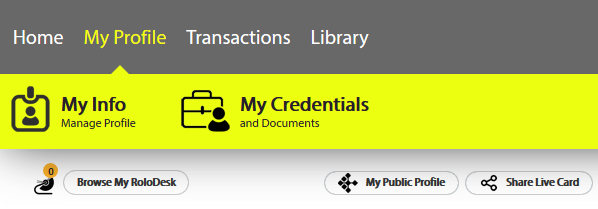
- Go the ‘My Profile’ option in the Top menu bar and click on ‘My Credentials’
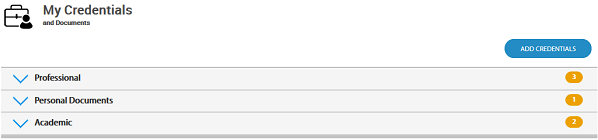
- Now click on ‘Add Credentials’ to add your credentials. You can choose to add your credential in ‘Personal’, ‘Professional’ or ‘Academic’ categories
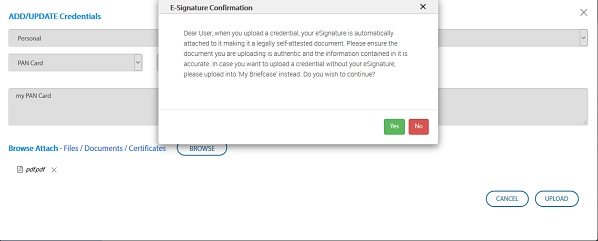
- Once you have entered your credential details, click on ‘Upload’.
- You will have to confirm that you are uploading authentic data before the system attaches your eSignture to the document.
- Once you confirm by clicking ‘Ok’, an eSignatureCode will be sent to your Email ID. After you enter the code in the confirmation box, your eSignature will be attached to the document and you will now have a self-attested digital credential in your CT.Com account that you can use in actions.
Accepting eSigned Credentials into your Account
You can receive and accept eSigned credentials from your ecosystem (Friends, Work mates, Employer, University etc) into your CT.Com account.
When someone issues a credential to you, you will be notified via eMail as well
Accepting Credentials into your Account
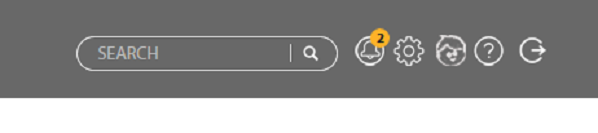
- When someone issues a credential to you, you will be notified via eMail as well receive alearts within application
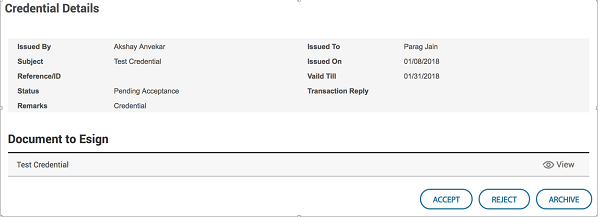
- Click on the alert to view details of the credentials and view the credential itself. Once satisfied with the credential, click on ‘Accept’ to add to your CT.Com profile
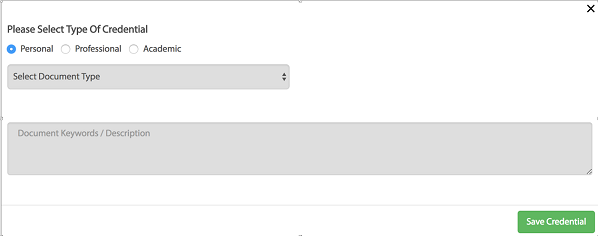
- Select the credential category where you want to add this credential
- In case you choose ‘Professional or ‘Academic’, you can add this credential to a pre-existing association you have already created.
- You can also create a new ‘Professional’ or ‘Academic’ association on this screen